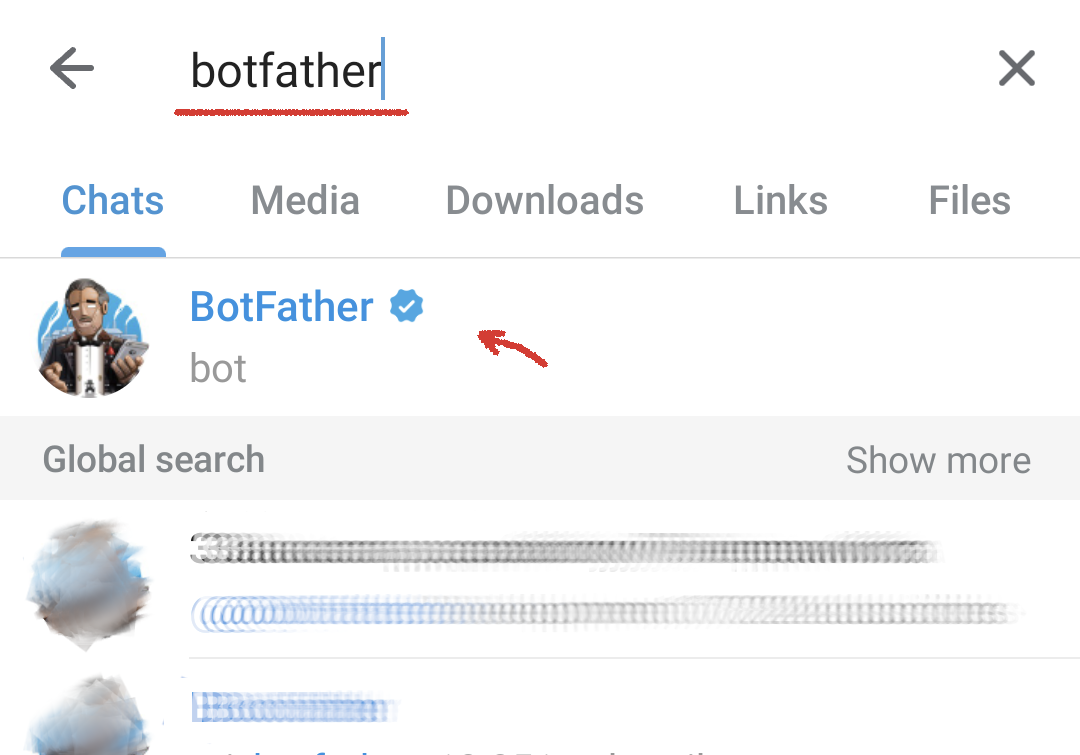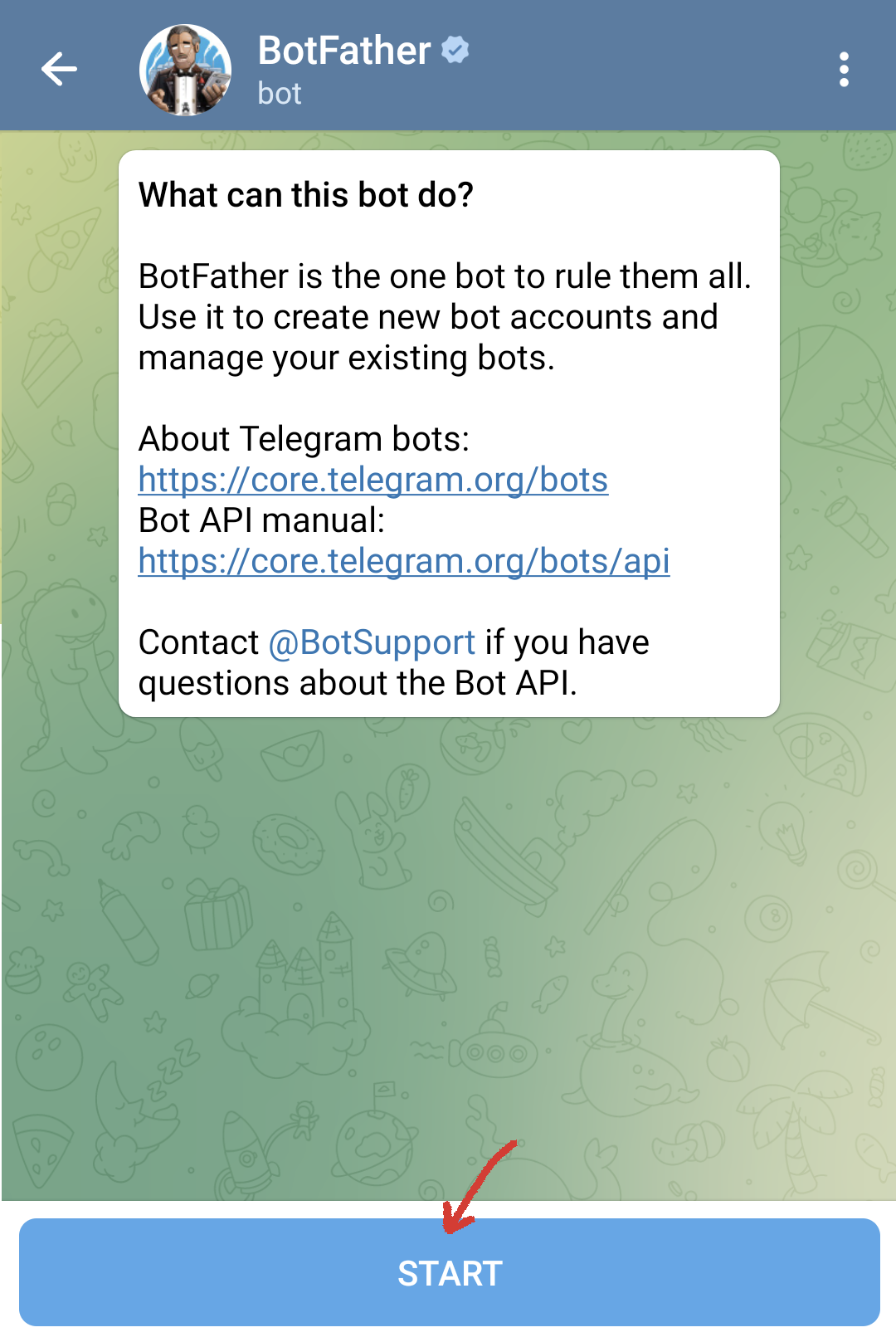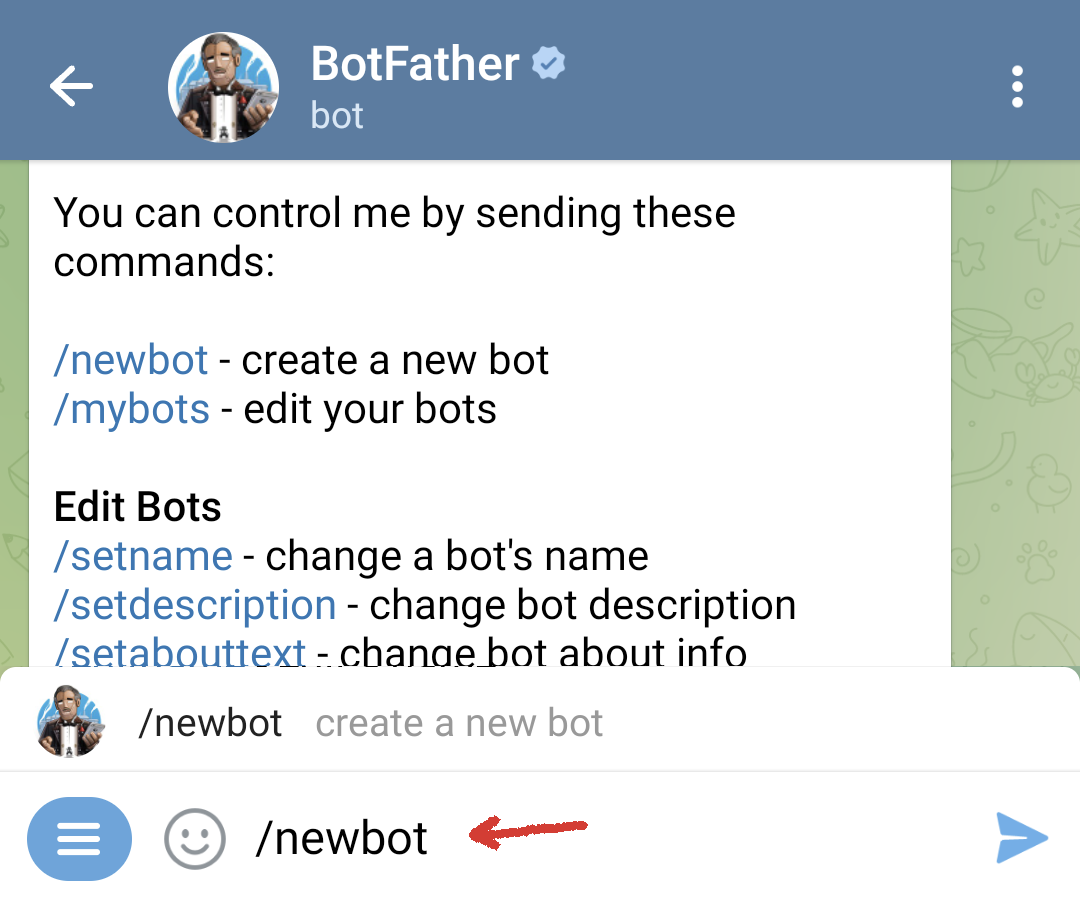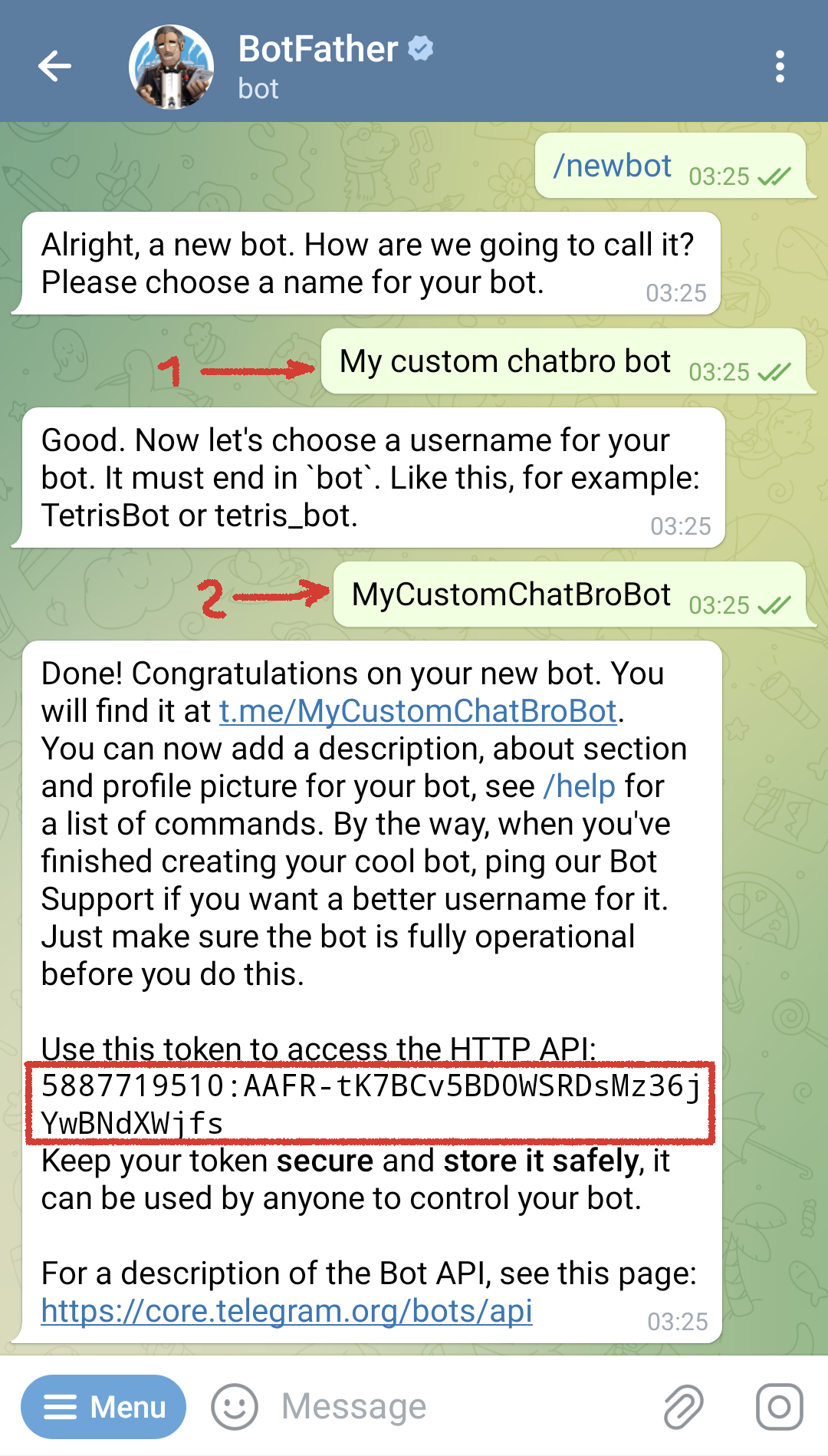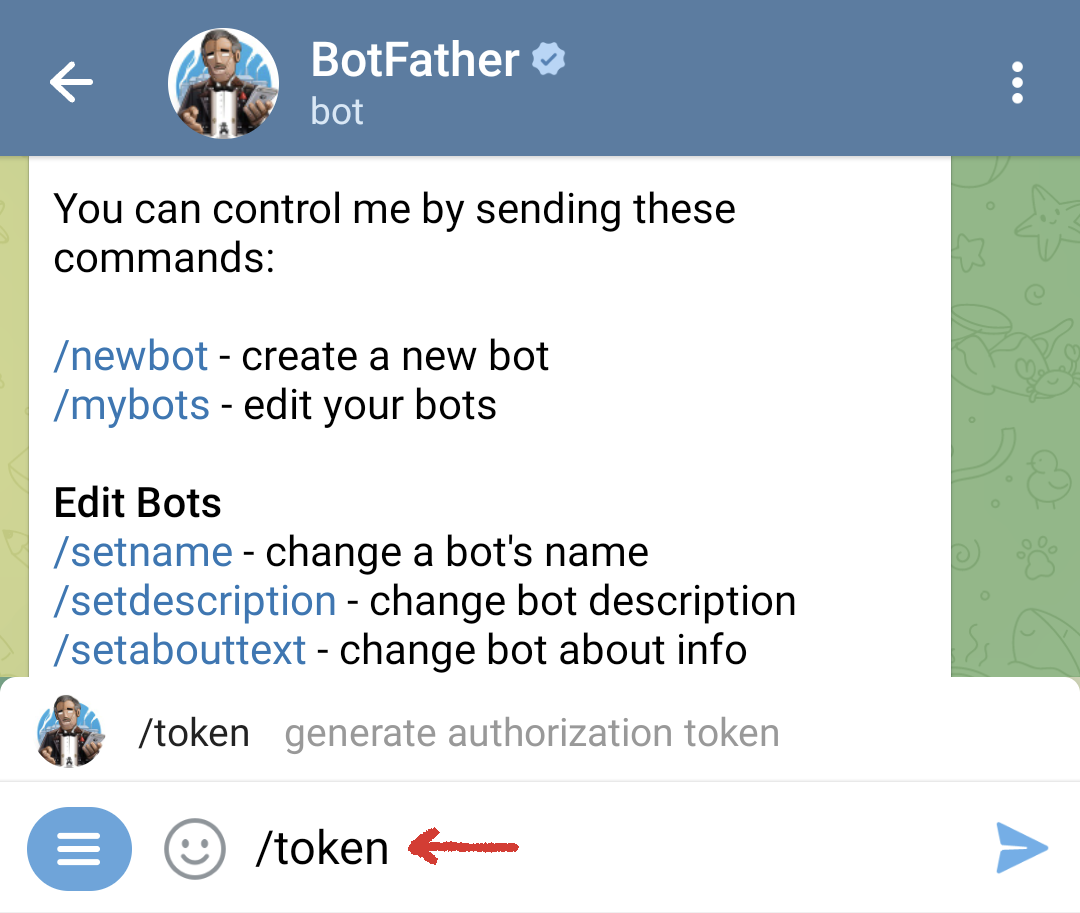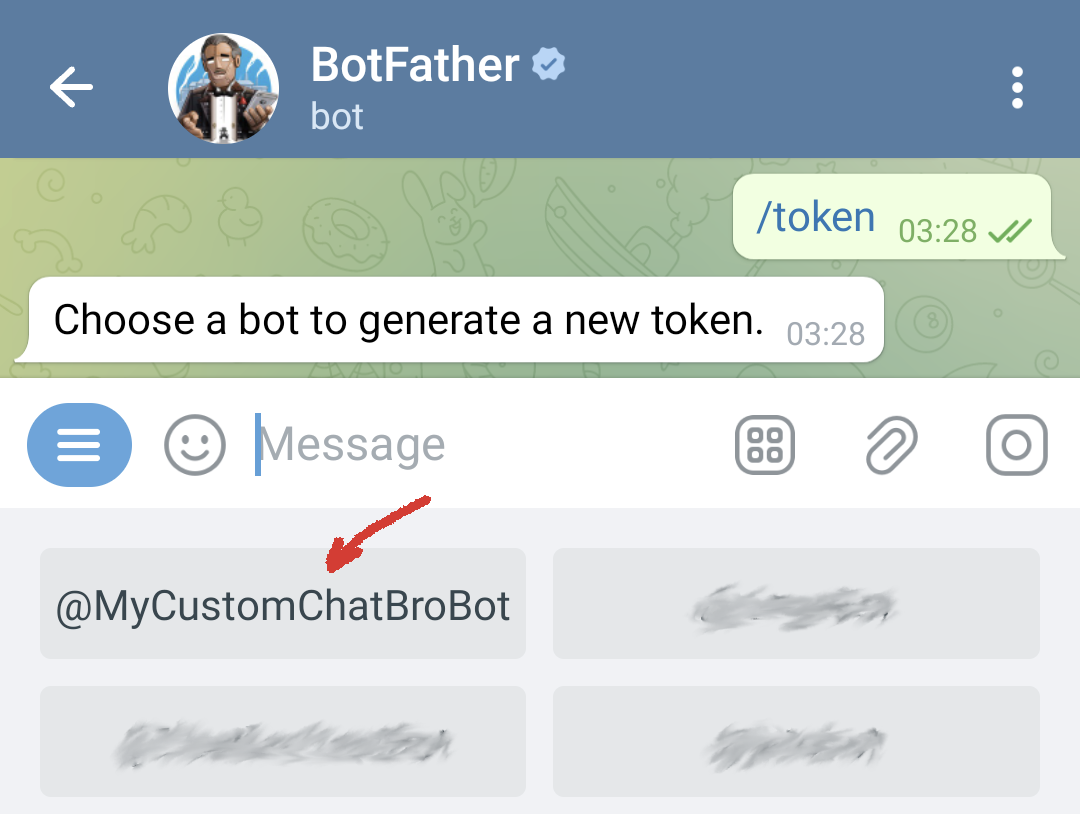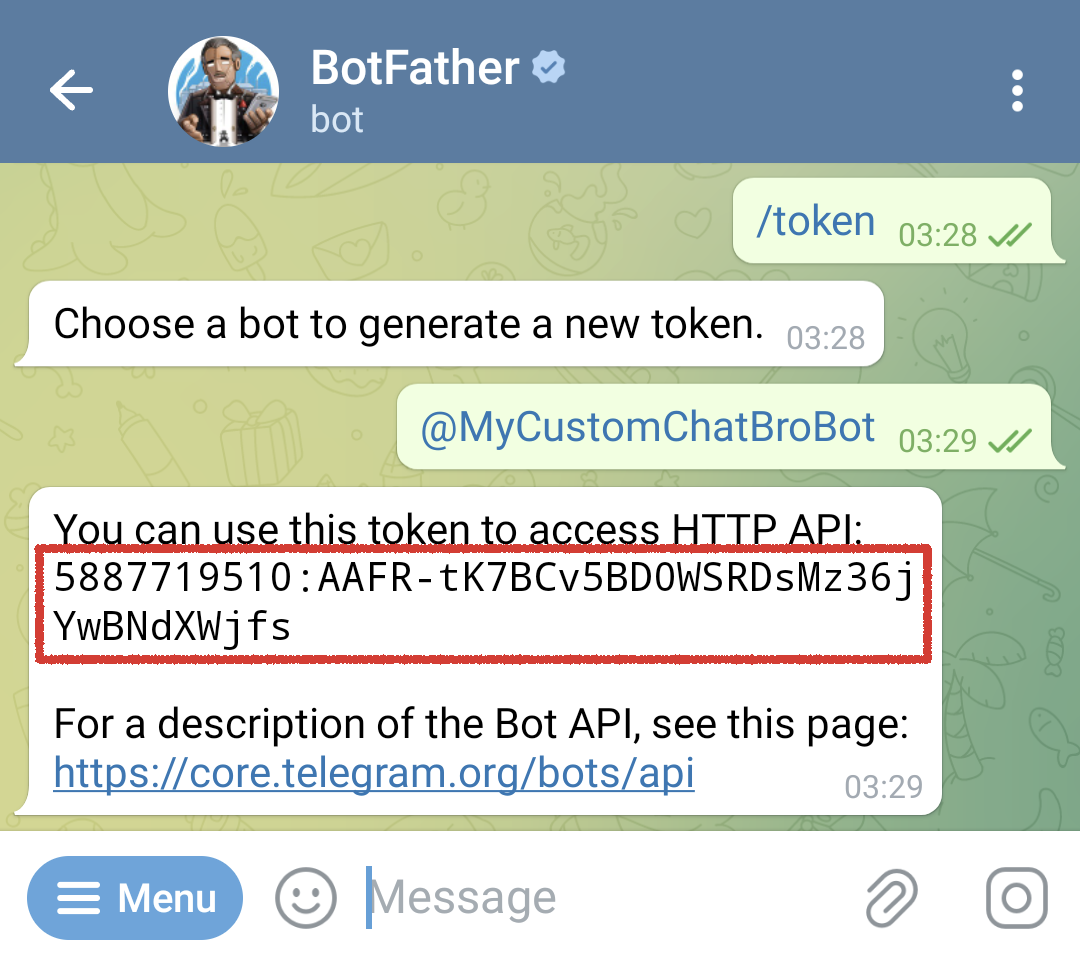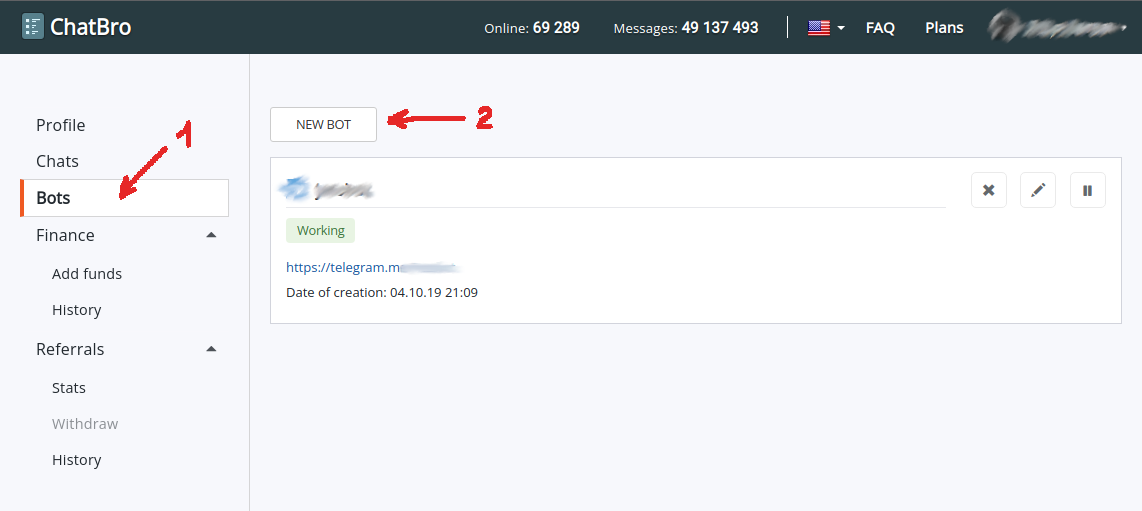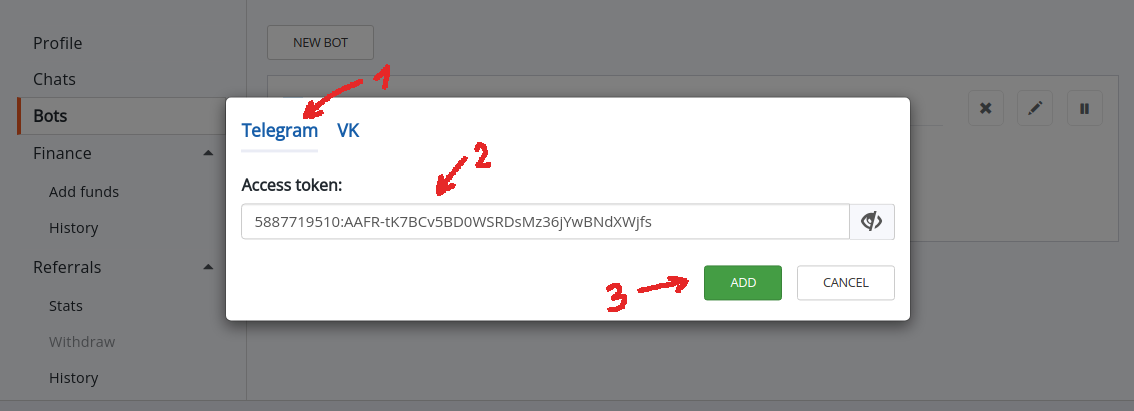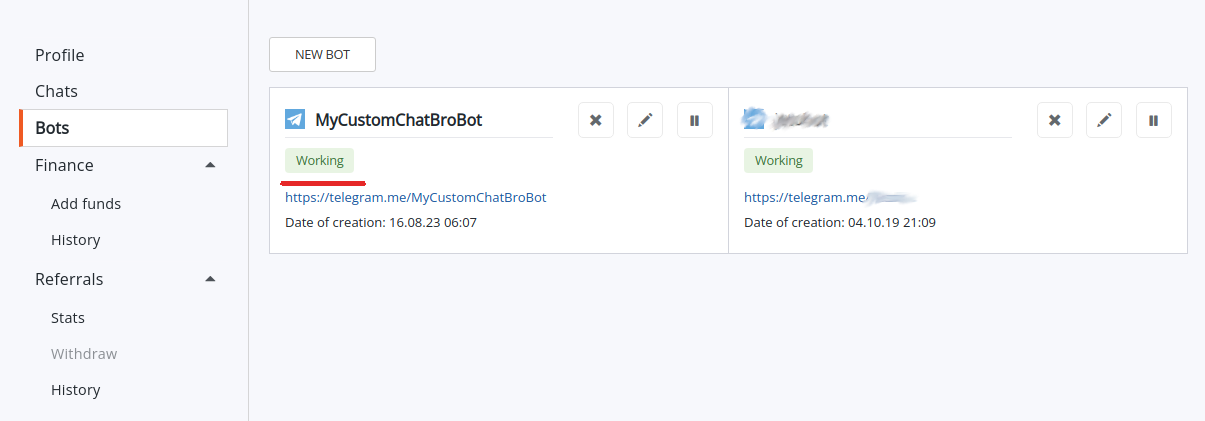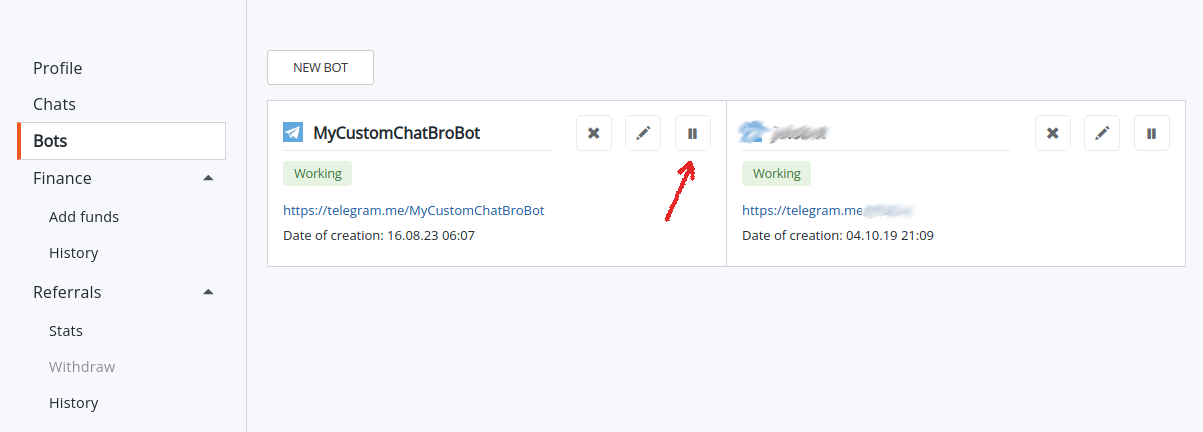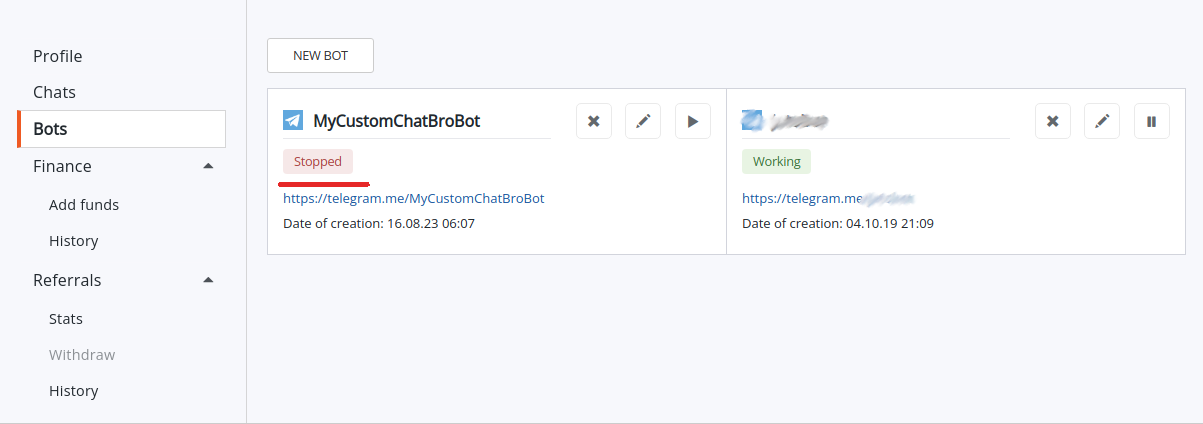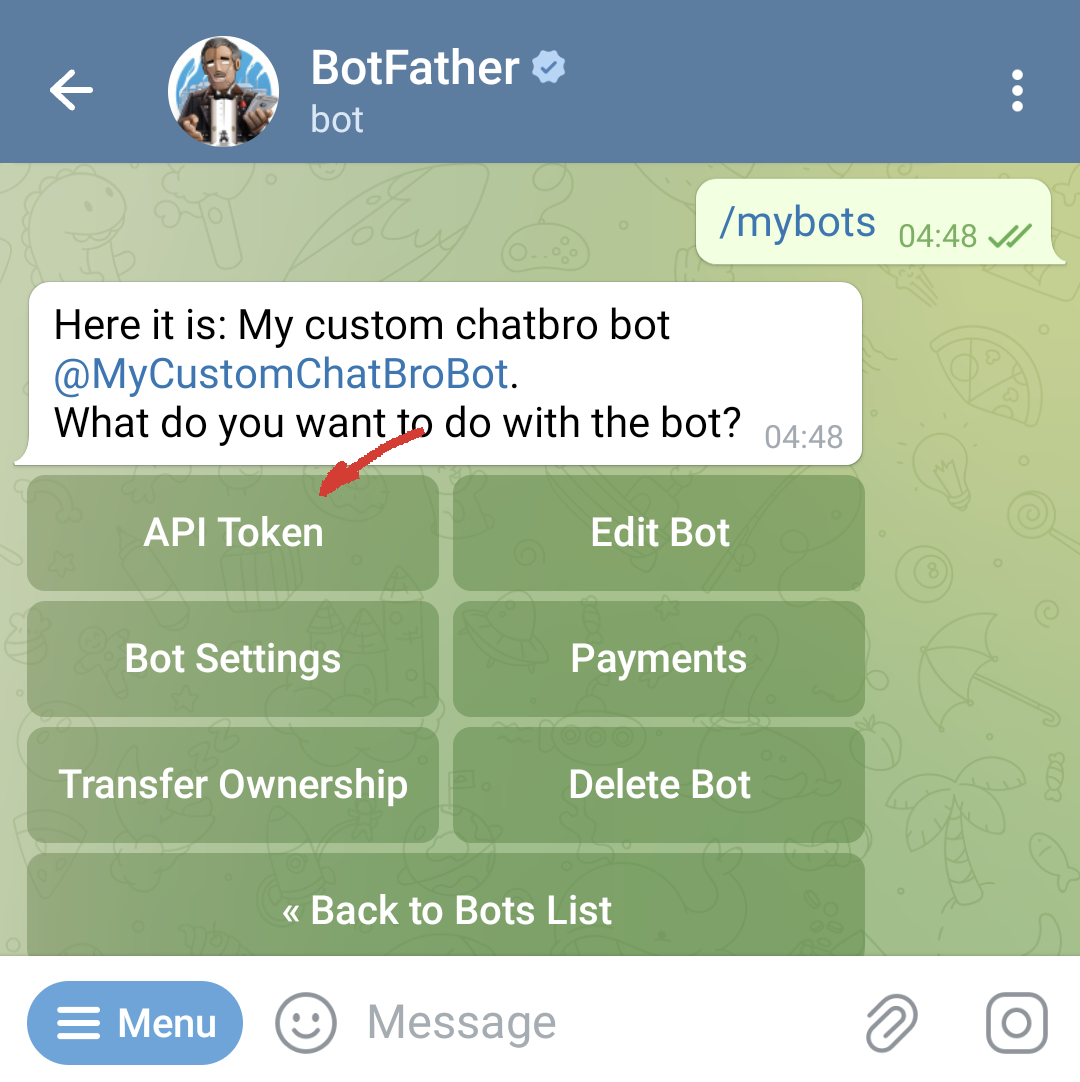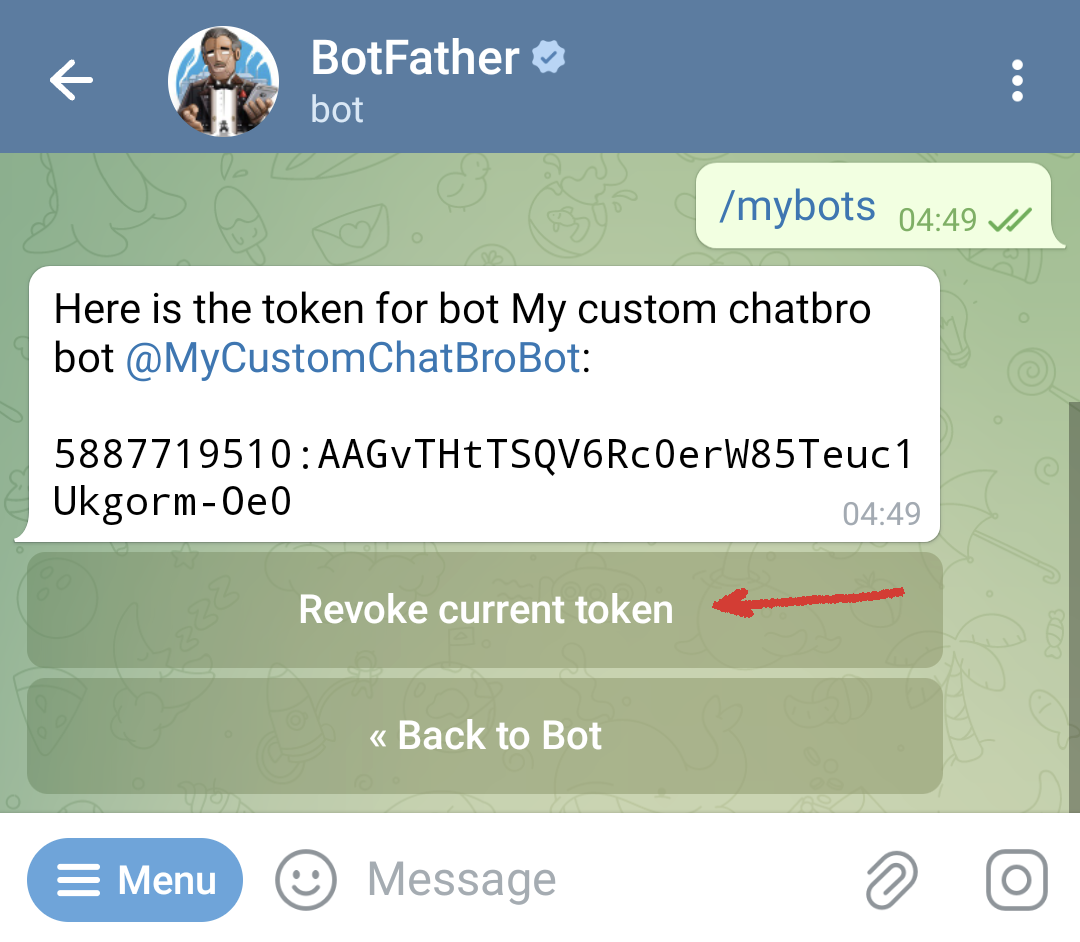Custom Telegram Bot
Chatbro offers seamless synchronization between your web chats and Telegram groups, supergroups and channels. By default, we employ our dedicated bot, @ChatbroBot, to fulfill this purpose.
However, if you wish to personalize your synchronization bot to align with the theme of your group, you have the option to create and integrate your own bot into our platform. It will operate in a similar fashion to our @ChatbroBot.
How it works?
To initiate the procedure, you need to establish and set up a fresh bot via the official Telegram bot known as @Botfather. Although you can utilize an existing bot, but to mitigate potential conflicts, we strongly advise generating a new one.
Every Telegram bot is allocated a unique access key referred to as an access_token. This access key serves as the link through which our system can receive events from the bot and sync messages. You will be required to integrate this key into your Chatbro account.
Bot Creation Process
If you already have a bot, proceed to the subsequent section.
Open the Telegram app and search for @BotFather.
Follow the instructions provided by the bot. Firstly, assign a name to your bot. Secondly, establish a unique username for your bot.
Upon confirming the username, you will receive a response message containing an access token.
Getting token for an existing bot
If you already possess the access token, proceed to the next section.
Open the Telegram app and search for @BotFather.
Connecting the Bot to ChatBro
Within the modal window that appears, opt for "Telegram," paste the obtained access token from @BotFather, and then click on the "ADD" button.
Revoke access
If you opt to remove your bot from the Chatbro system, follow the outlined steps below.
Deactivate the bot in your Chatbro profile.
Next, proceed to revoke the bot's access token via Telegram.
Open the Telegram app and search for @BotFather.