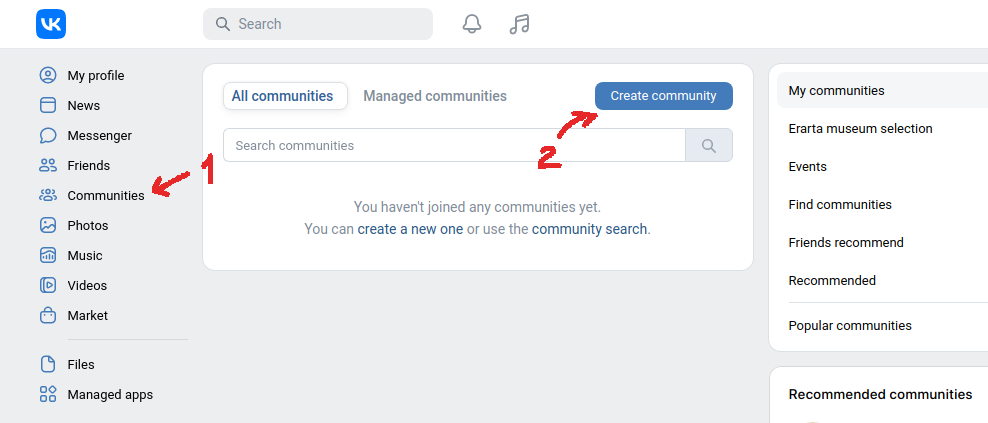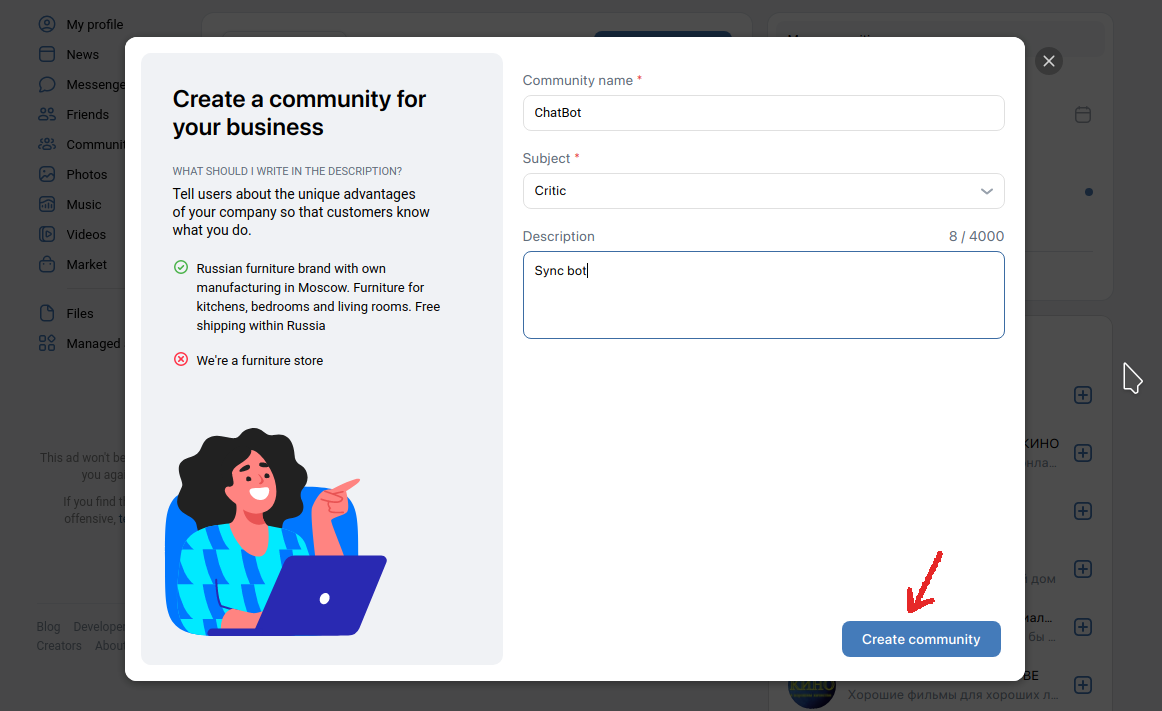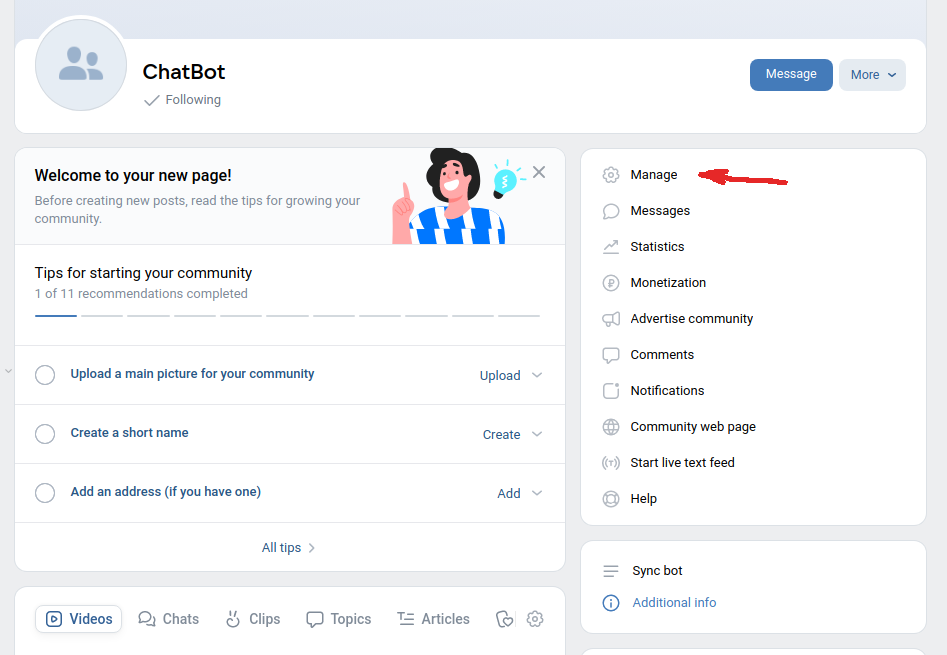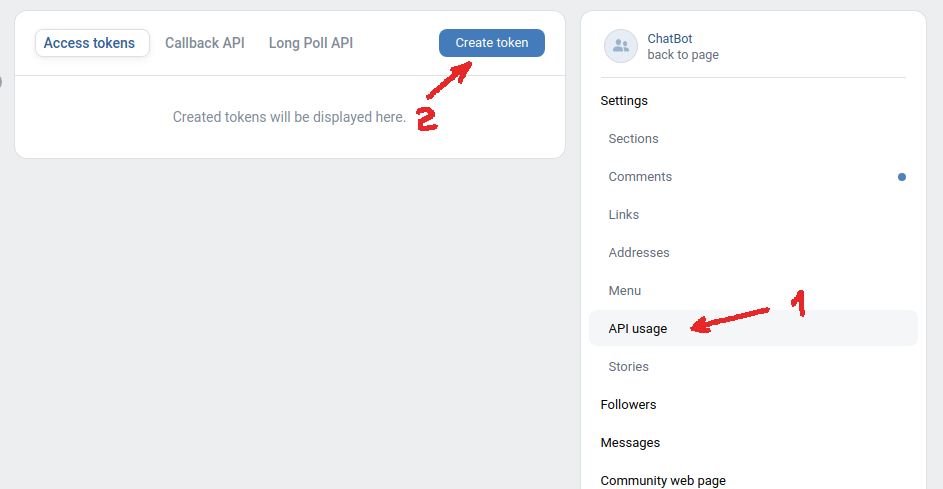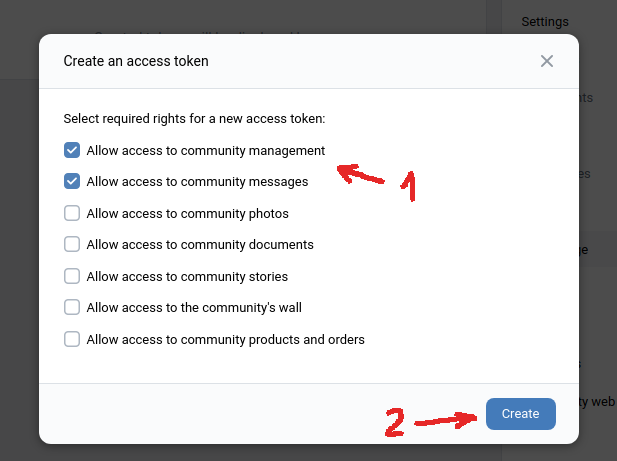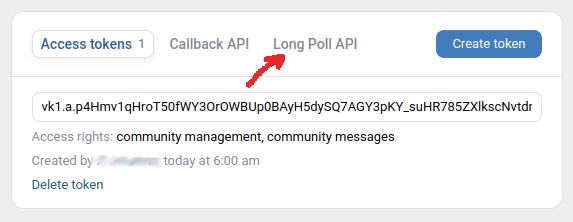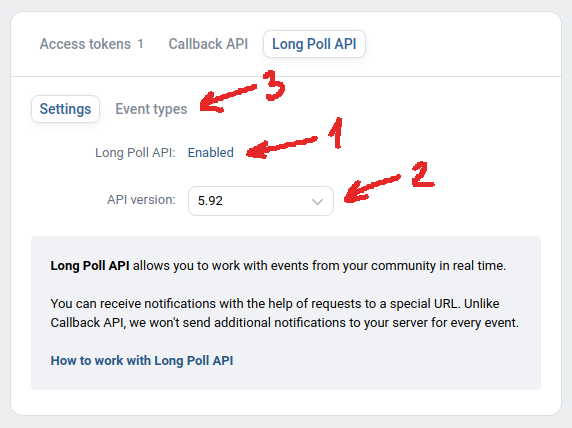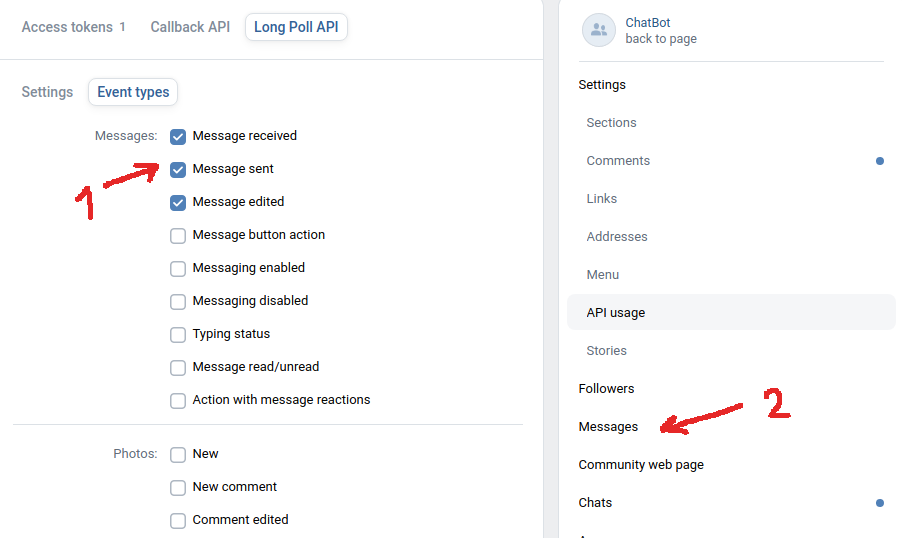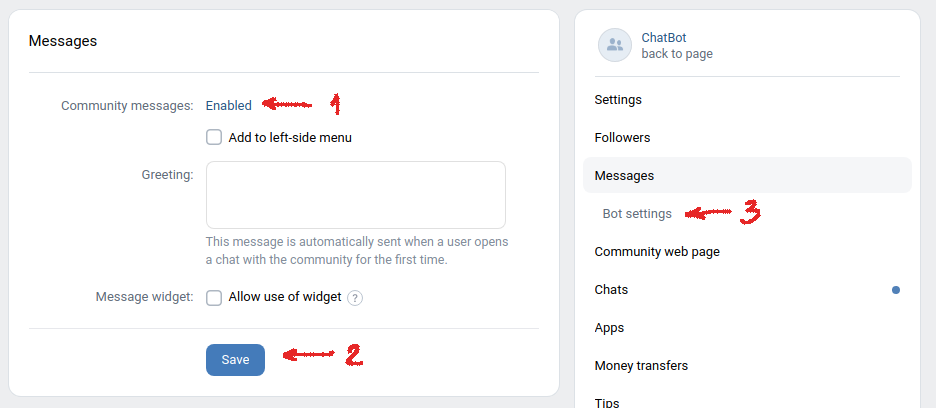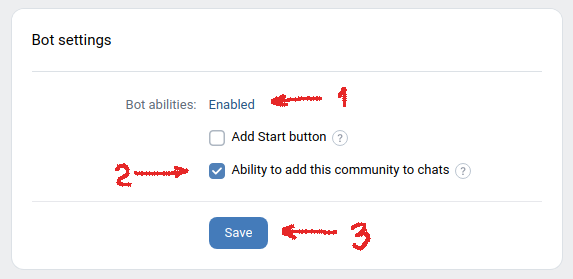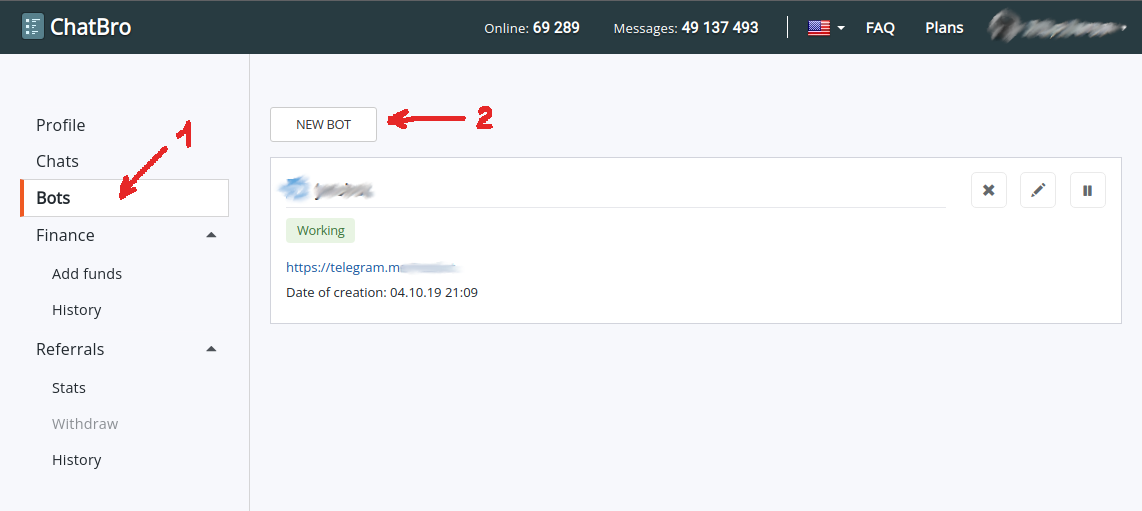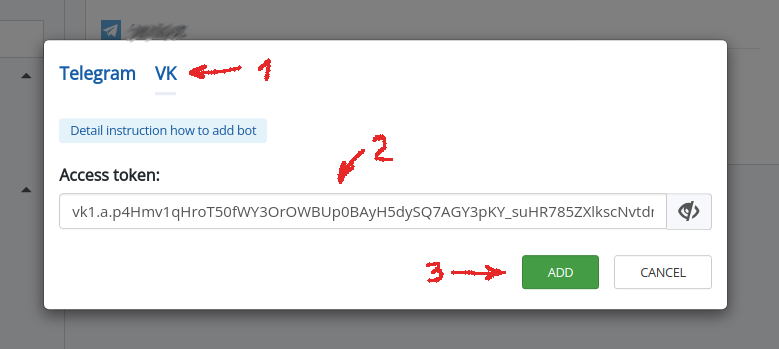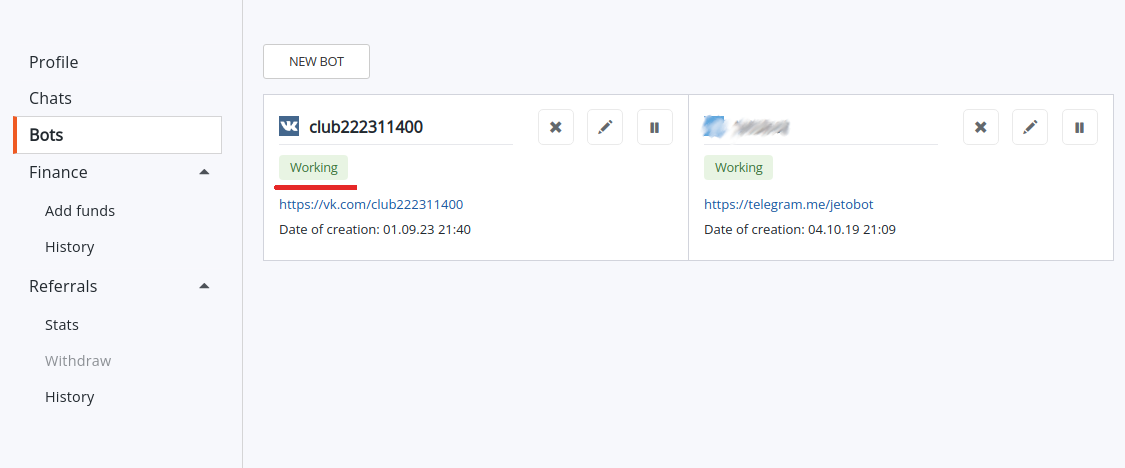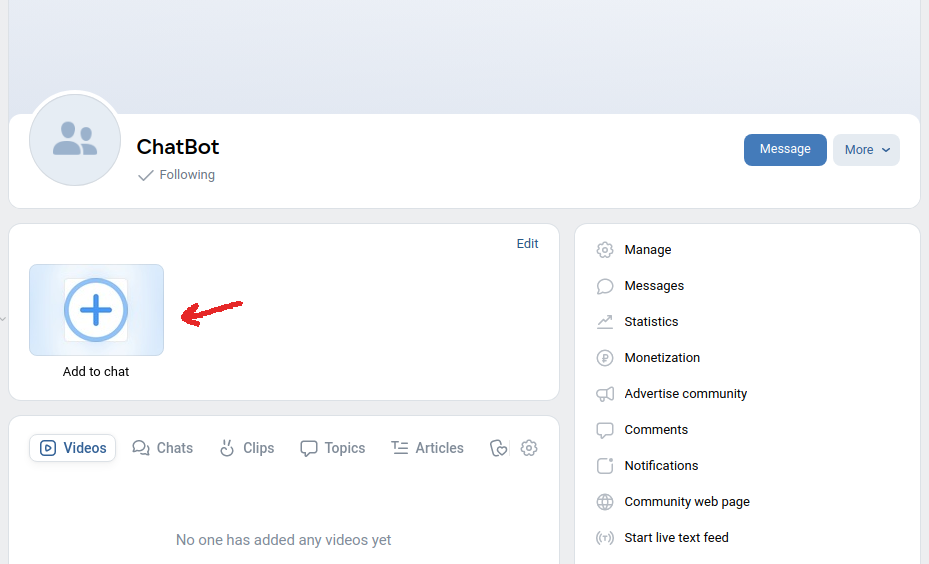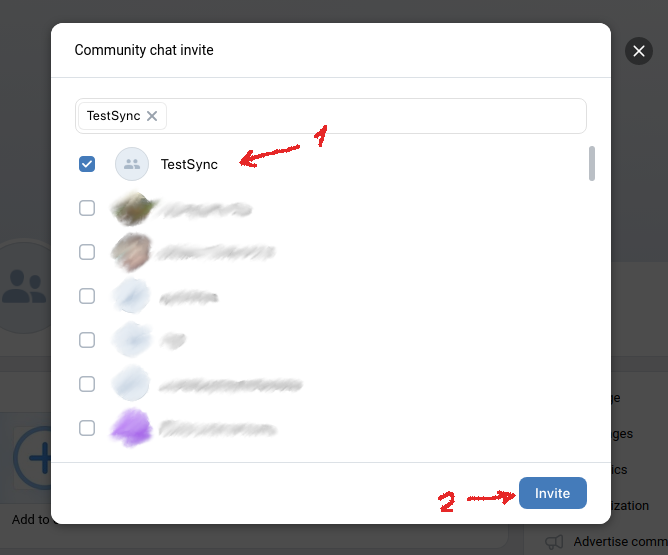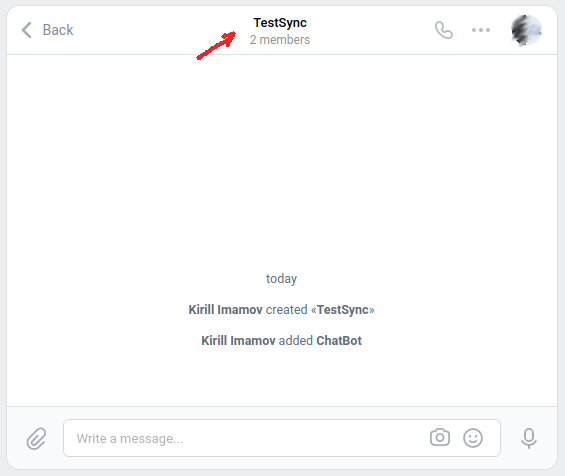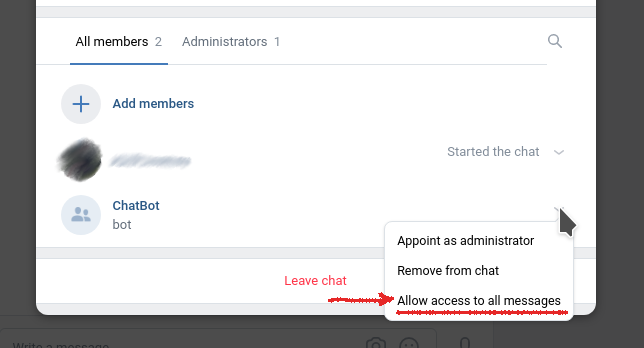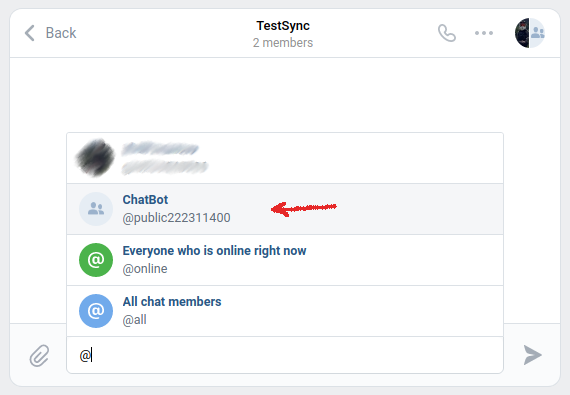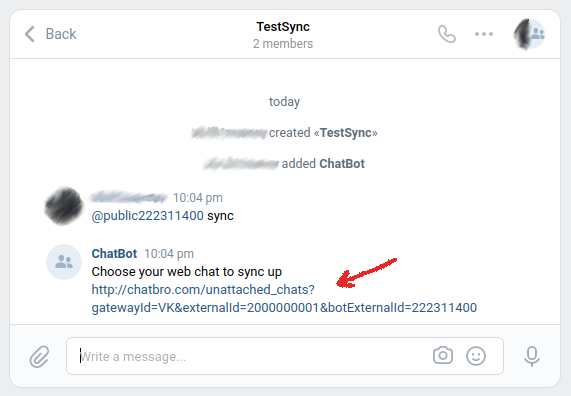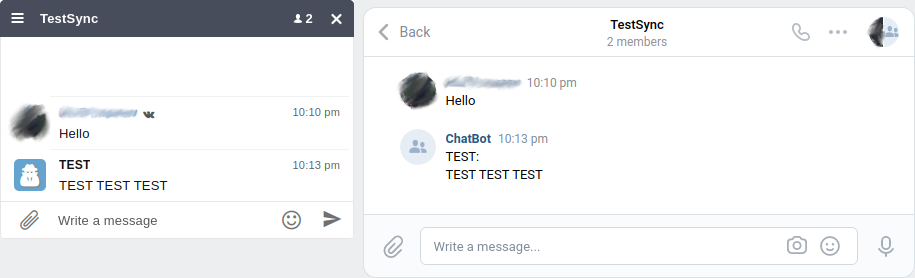Custom VK Bot
For synchronizing a web chat with a VK group chat, there is no pre-configured standard bot available. Therefore, you'll need to create your own bot.
How it works?
To connect a chat bot, you can use any of your VKontakte communities - a group, an event, or a public page. Your bot must adhere to the rules, you can find more details about them here (https://vk.com/wall-59800369_72449).
Keep in mind that the bot will broadcast everything that users from the website or Telegram write. So, if you're not confident in your audience, it's best not to use a large or official group. It's recommended to create a separate one for this purpose.