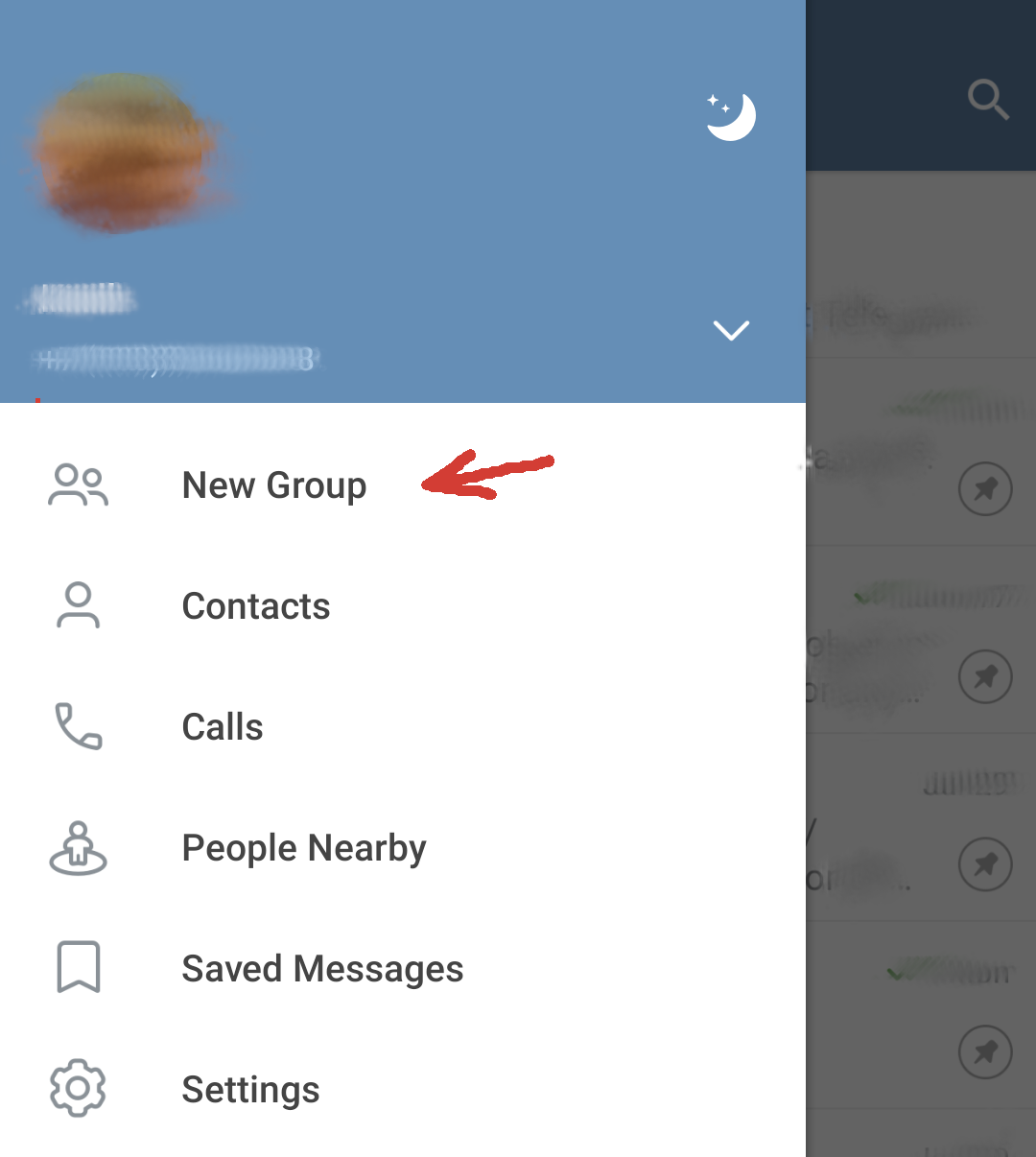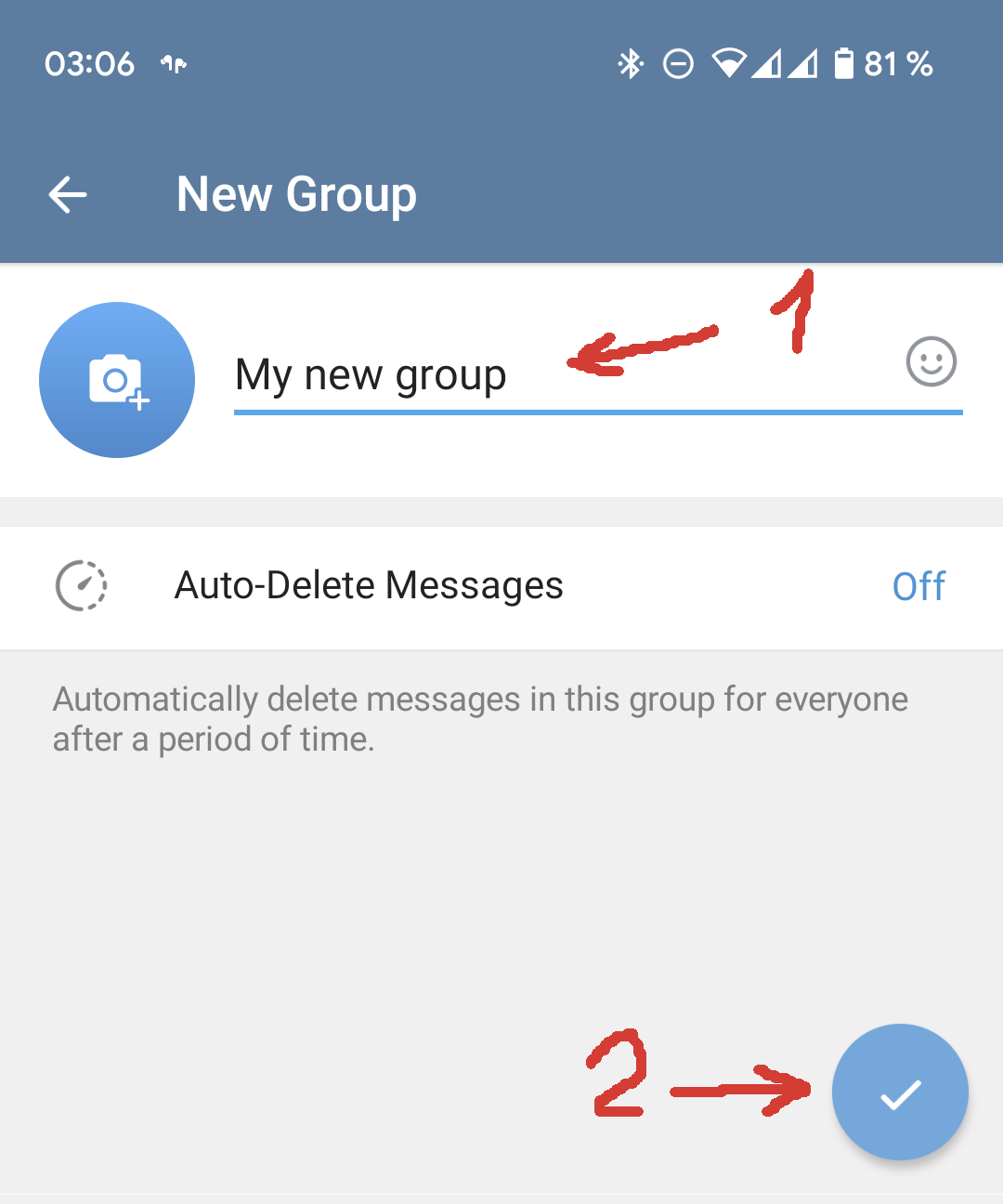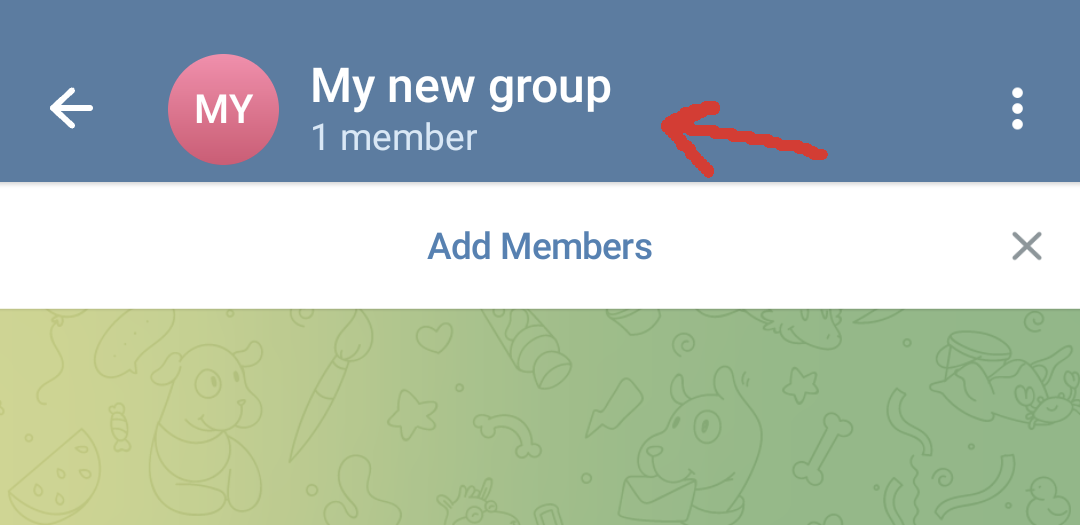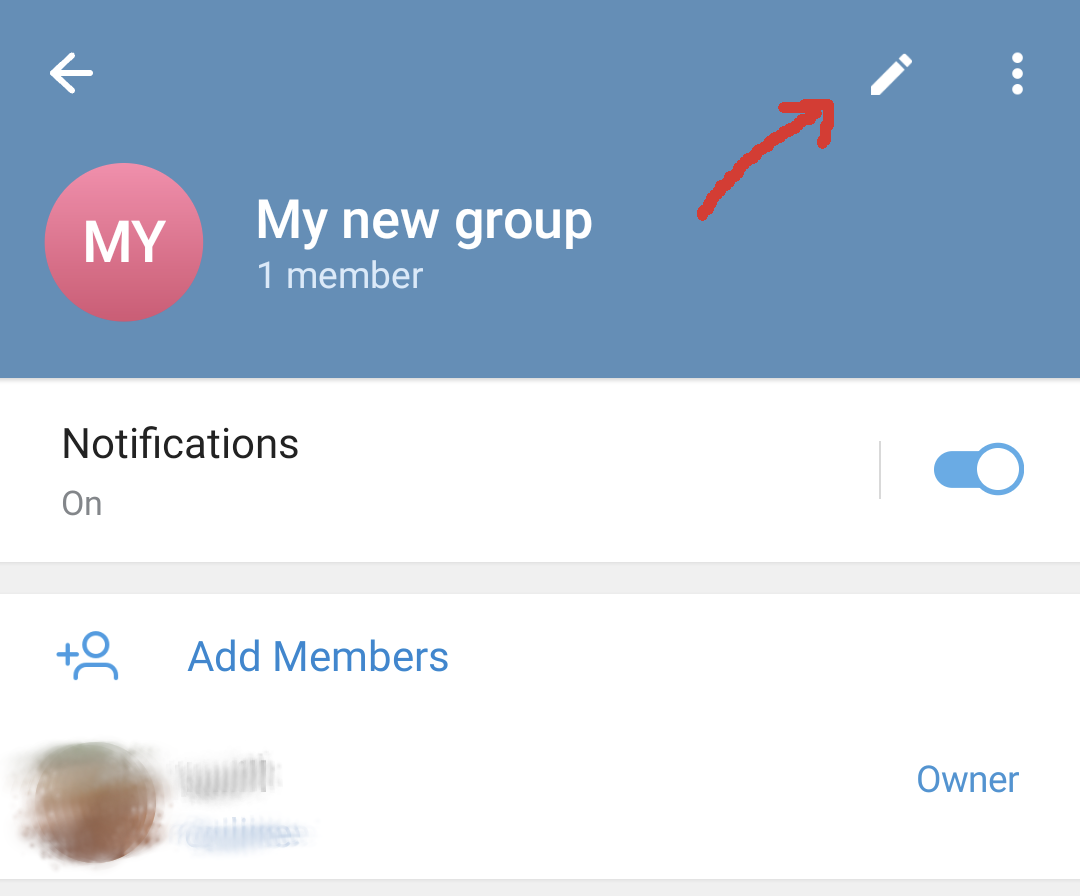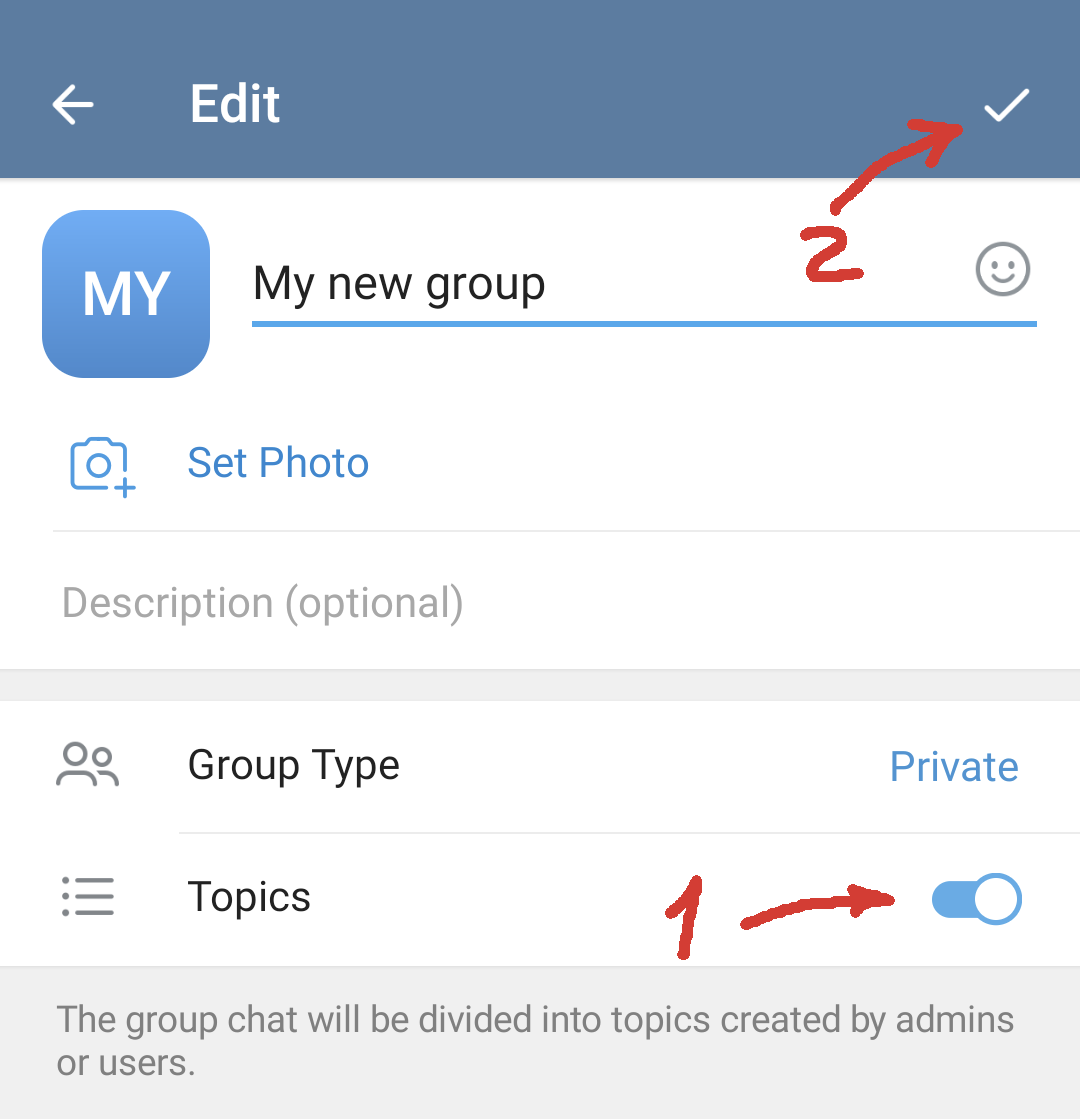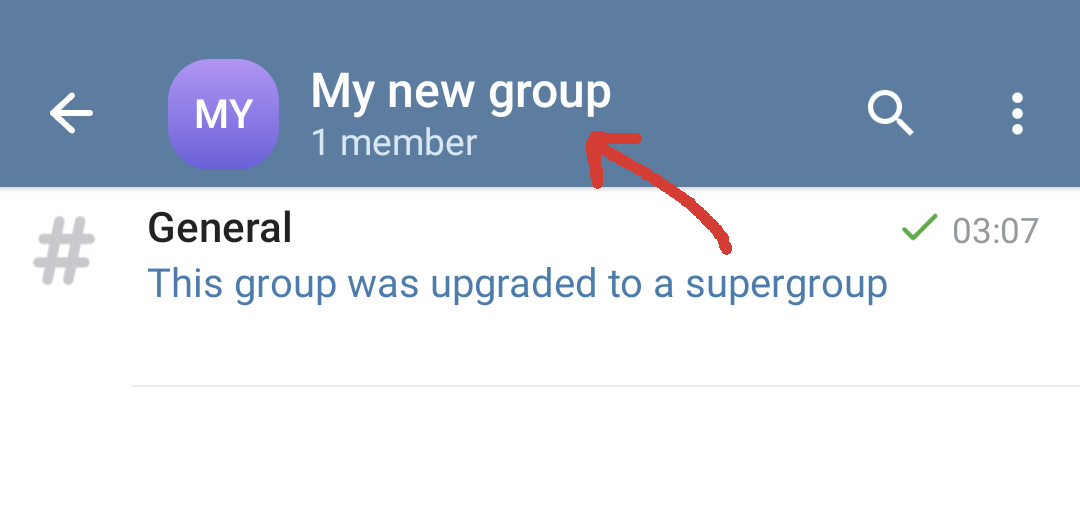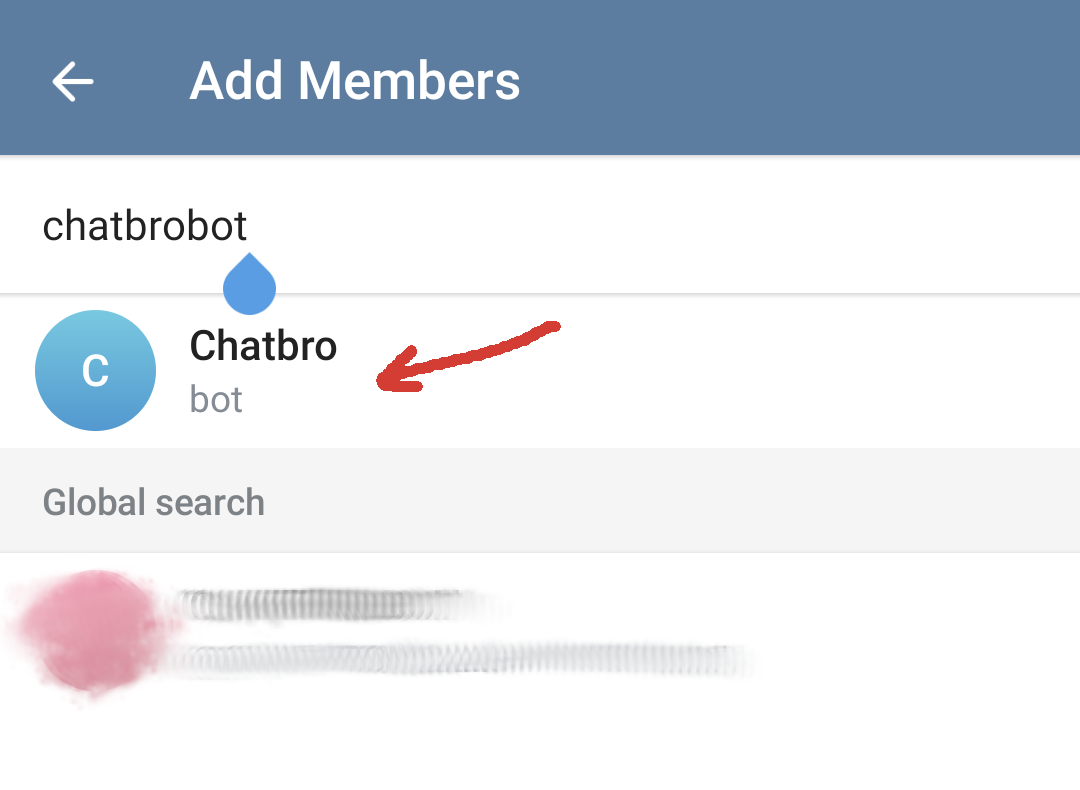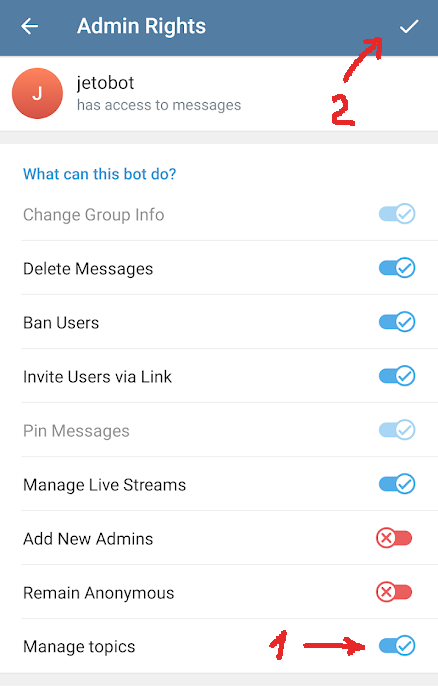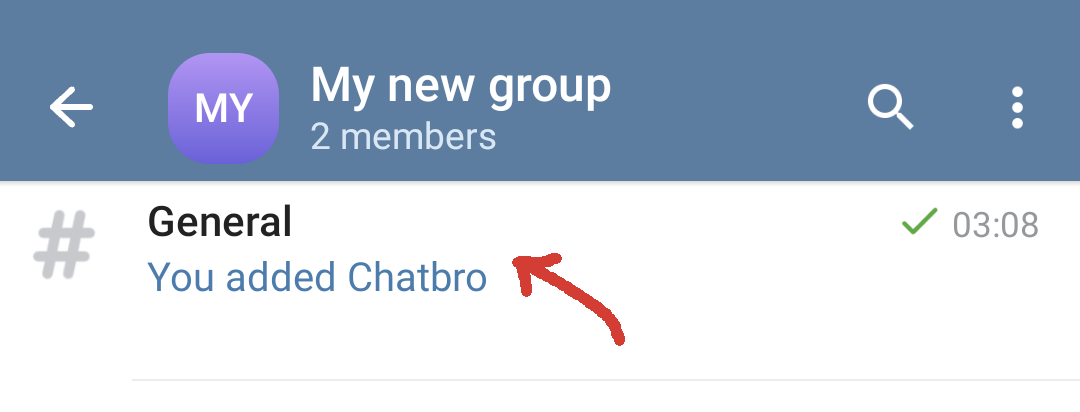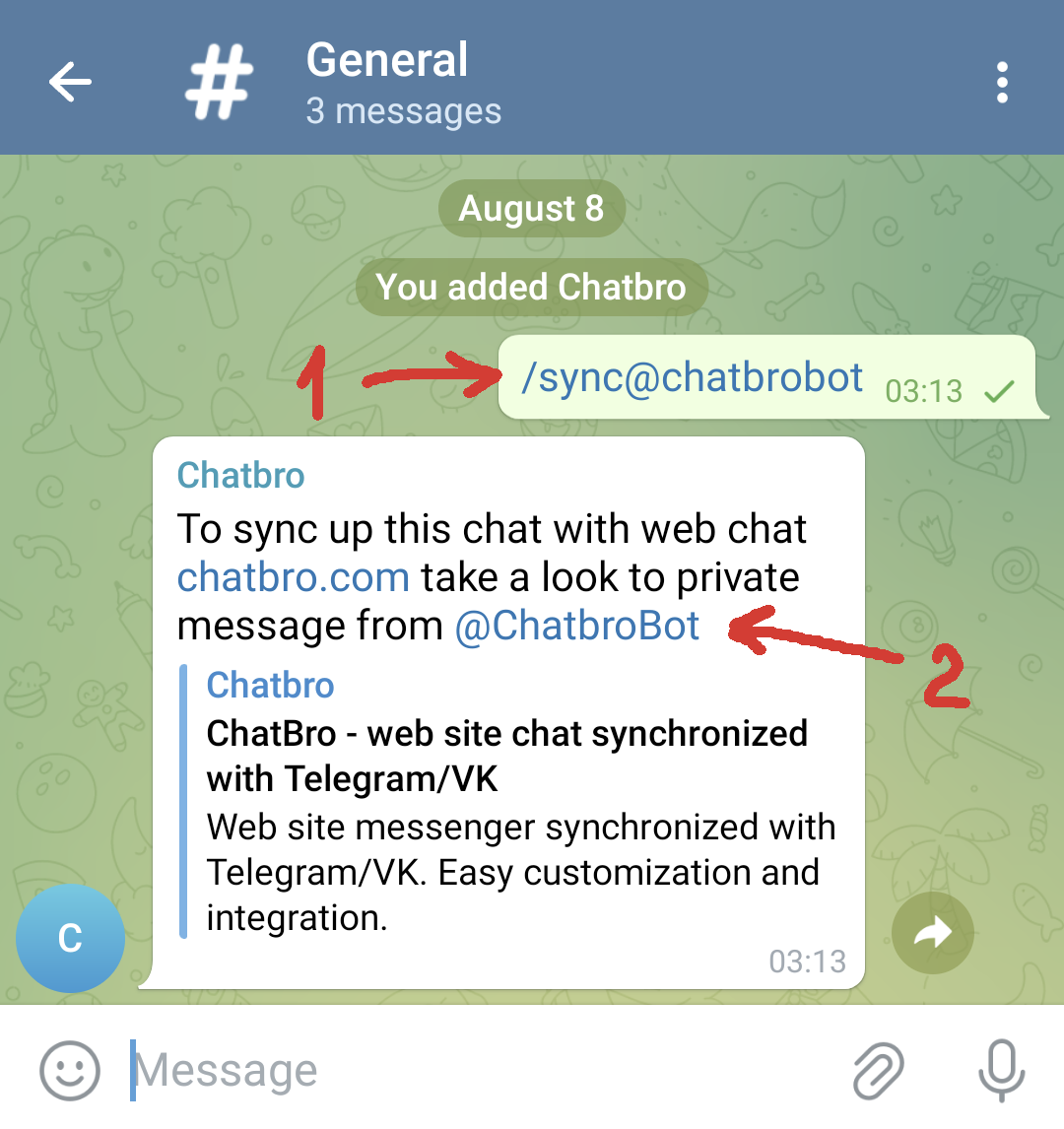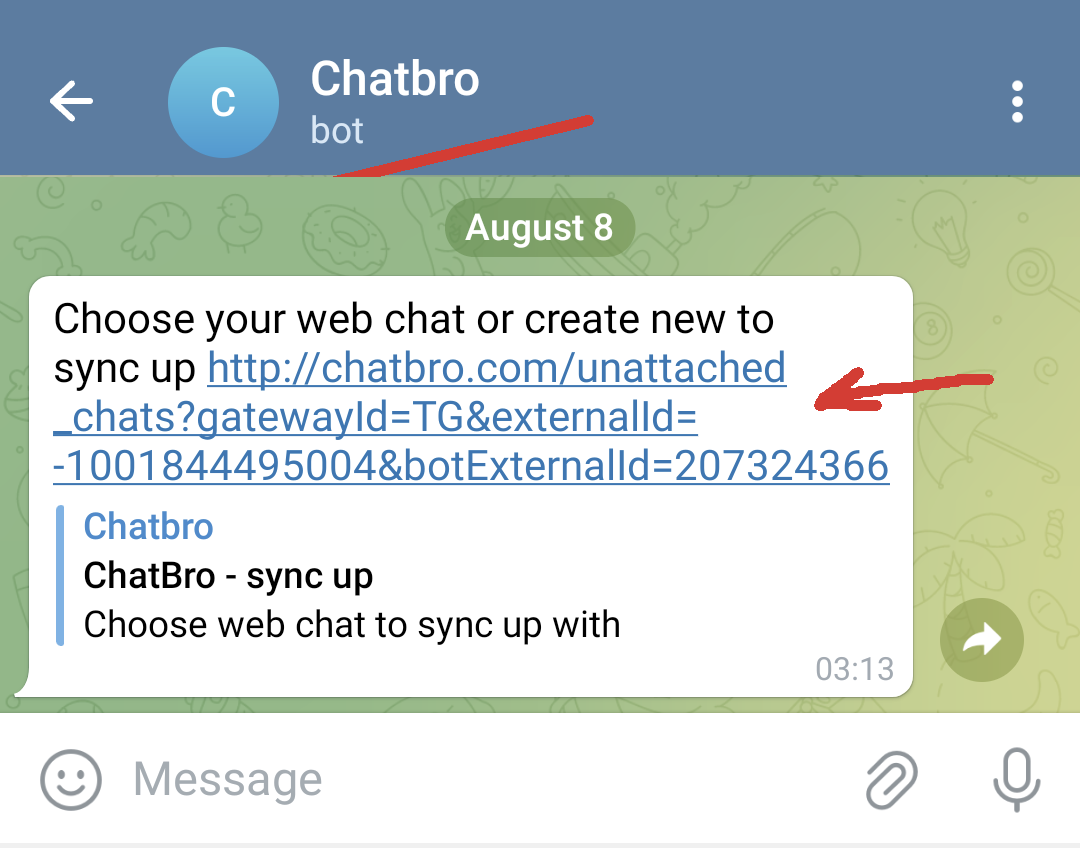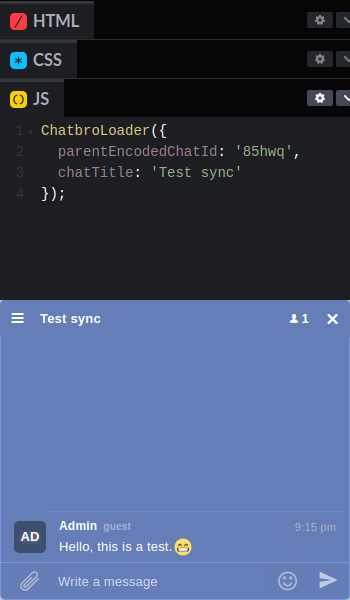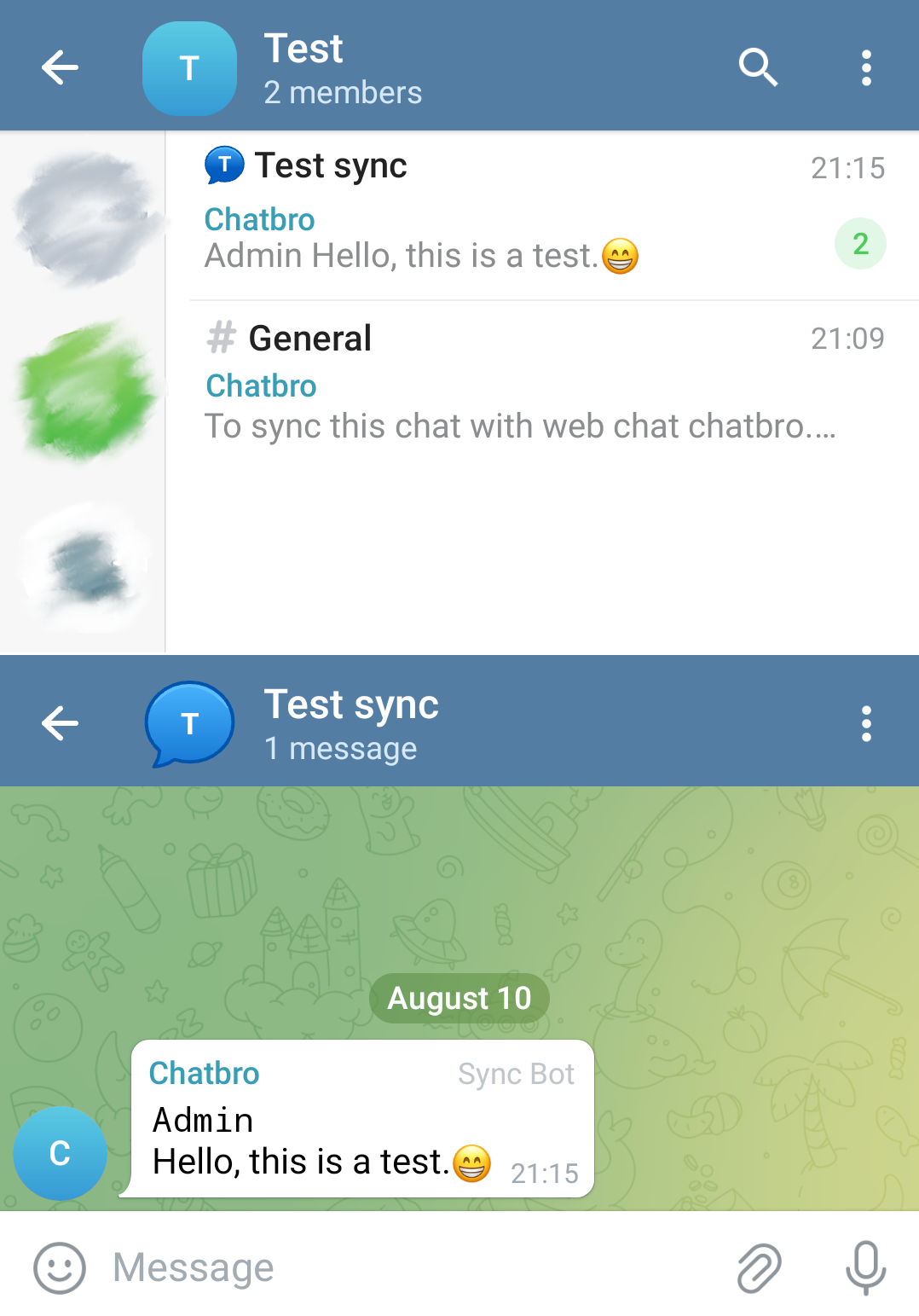Automatic synchronization with telegram
Chatbro allows you to automate the process of synchronizing dynamic web chats with Telegram. Each individual web chat can be synced to a supergroup topic. This integration facilitates the consolidation of all synchronized chats within a single location on Telegram.
A new telegram topic will be automatically created when the first message is sent to the web chat.
How it works?
Imagine a scenario where you need an individual chat for each item available in your store. To start, you create and set up the main chat on our website. This main chat will be considered the parent chat, and all chats derived from it will inherit its settings. Next, you add the dynamic chat creation code to the product page template. Let the unique identifier for each chat be, for example, the product's name.
When a user navigates to the product page, and if the chat on that page hasn't been previously established, it is automatically generated. Once the user sends their initial message to the chat, an automatic synchronization with Telegram is triggered. This results in the creation of a distinct Telegram topic named after the product. Following this, seamless communication with the user becomes possible through Telegram.
Configuring dynamic chats
Set up the creation of dynamic chats following the instructions, if you have not already done so. Otherwise, skip to the next section.
Creating a telegram supergroup and сonfiguring it
Find our bot @ChatbroBot and add it.
Synchronizing web chat and telegram supergroup
Send the command /sync@chatbrobot to the chat. As a response, the bot will provide a link to a private chat.
Testing synchronization
Now everything is set up and ready. Generate a dynamic chat using the embed code from the editor and attempt to send a message.